 which will bring up the form below:
which will bring up the form below: This function of Mass Update allows the user to specify: ES Service Optimizer, Between Case, Track in Progress(Terminal Discharge & Between case/Routine) & Notify Inspection Tool settings for one or more rooms. Below are the steps to update the ES Service Optimizer Settings in room(s):
1. Click
on Select Room to make Changes to button  which will bring up the form below:
which will bring up the form below:
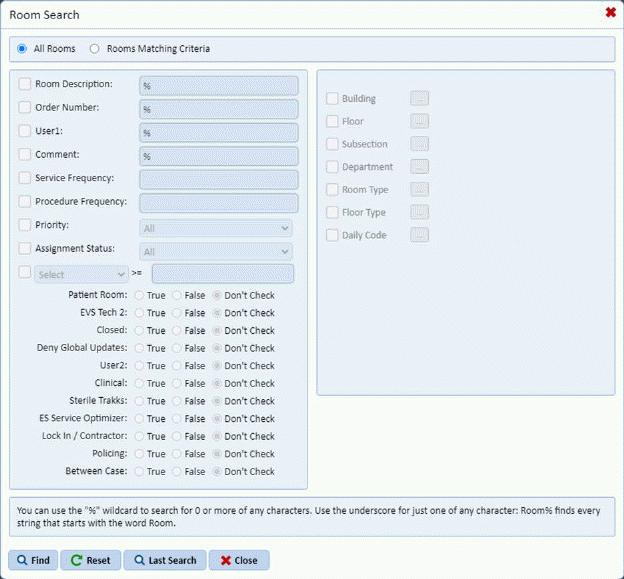
2.
Specify the rooms you would like to update and click the Find button . You will see the screen below:
. You will see the screen below:
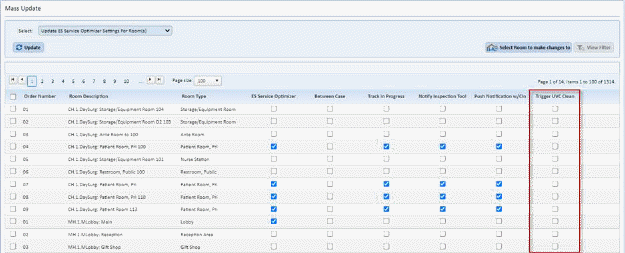
*Trigger UVC Clean now available for Service Optimizer facilities without Sterile Trakks.
3. Select the Rooms you wish to update by clicking on the check box before the Order Number column and check the options in the remaining columns as desired.
4. Click
on the Update button  to update the
rooms.
to update the
rooms.