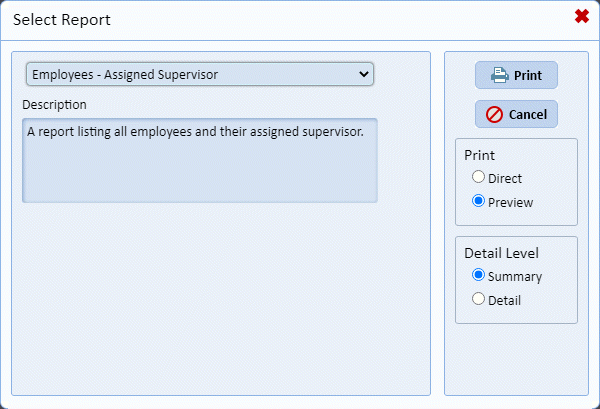
When printing reports in ES Optimizer, it is necessary to have the proper List/Form or Module open first. Based on the List/Form or Module open, a list of pertinent reports becomes available. You are usually prompted for the name of the report and some specific criteria to include or limit the amount of information being printed. Below is a sample figure of a Report form the user can expect:
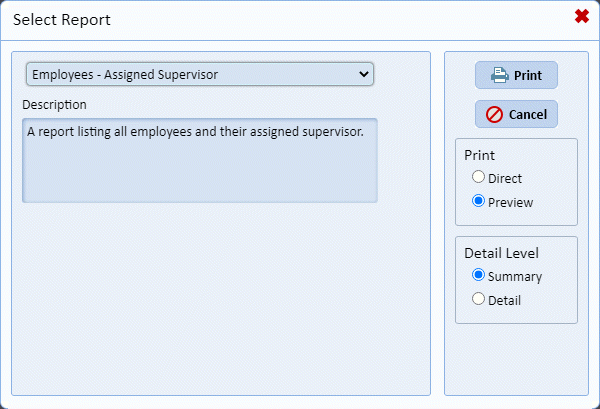
Below is the procedure to print reports:
1. Open the List/Form (Employees or Rooms for example) or Module (Daily Assignments or Quality Management for example) with the report you want to print.
2. Click
on the Print Reports button  to open the Reports Form similar to
the one below:
to open the Reports Form similar to
the one below:
3.
Specify if you want to Preview the report or send it Direct to the printer. 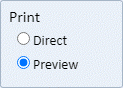
4. Select
the Detail Level 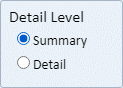 – Summary Option or Detail Option to
determine how much detail you want to show in the report.
– Summary Option or Detail Option to
determine how much detail you want to show in the report.
5. Click
on the Print button  to
print the report. Otherwise, click on the Cancel button
to
print the report. Otherwise, click on the Cancel button  .
.
6. Depending on the selected report, you may get prompted for criteria to help specify what information to show on the report. Below is an example from the Quality Management Module:
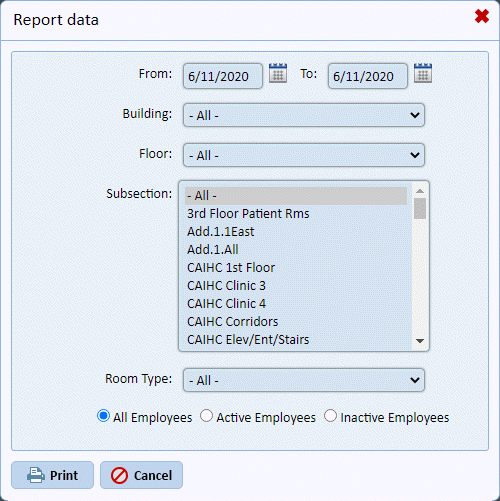
7. Click the “Print” button which will open the Crystal Reports browser helper as shown below:
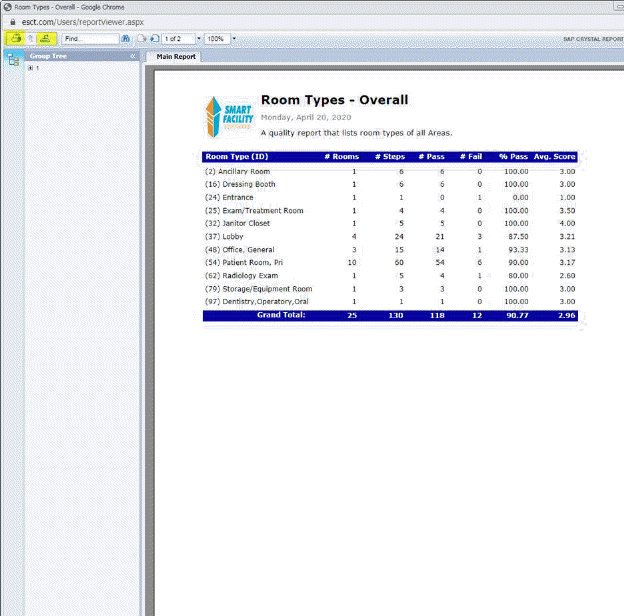
8. Note: if you do not see a report, it is a “pop-up”, so be sure to allow pop-ups for www.esct.com. Depending upon security restrictions, you may need to seek IT assistance to allow pop-ups. You should see the “Crystal Reports” browser helper display the report as shown below:
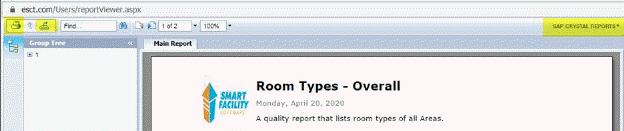
9. You may use the printer icon in the top left hand corner to send the report to a printer or display the export to .PDF dialogue (depending upon your browser).
10. Click the
“Export” button to create the .PDF 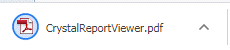 .
.
11. You may attach the .PDF to an email, or open it and sent it to a printer, or save it to a folder on your computer.
12. The Export button (also highlighted) allows the direct export of the report to any of the formats shown below:
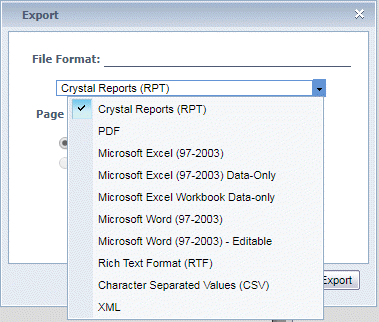
13. Select the export format and click the “Export” button as shown below:
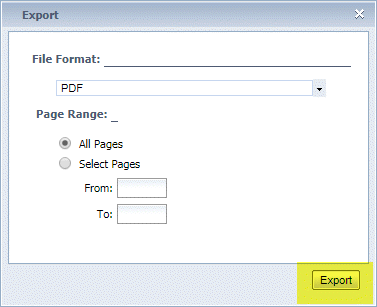
14. Depending
upon your browser the report will be downloaded from the server as: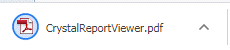 .
.
15. You may open it, print it, or save it to your computer as you would any other file.
NOTE: The number of pages for the report can range from 1 to 1000 depending on the criteria you select for your report.