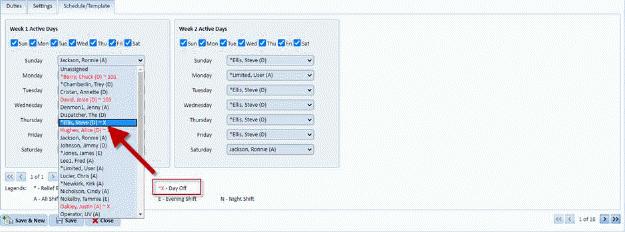
Now you will be able to tell when working in the schedule/ template the difference between a day the employee isn’t scheduled in a Daily Assignment and their “Day Off”
Below is the screen in the Schedule/Template Tab of the Daily Assignment:
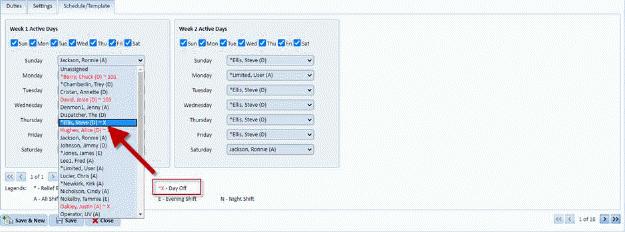
Notice the legend contains a Day Off Indicator now and that displays for every employee as you select that day so you are aware of their day off and wouldn’t accidentally schedule them that day. In fact the system goes a step further and asks you to update their day off if you wish to schedule them as shown below:
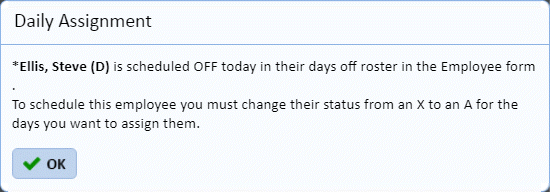
You will also notice a change in the Personnel Module Schedule and Template tab where the legend also includes the Day off indicator as shown in the template tab below:
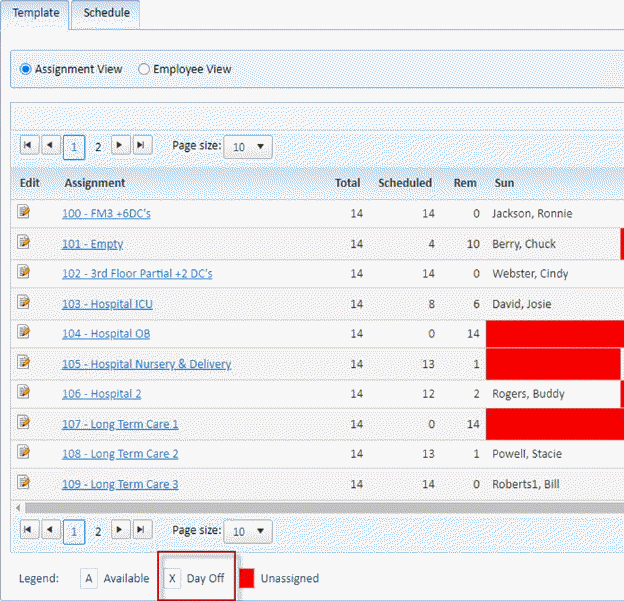
And the Schedule tab below:
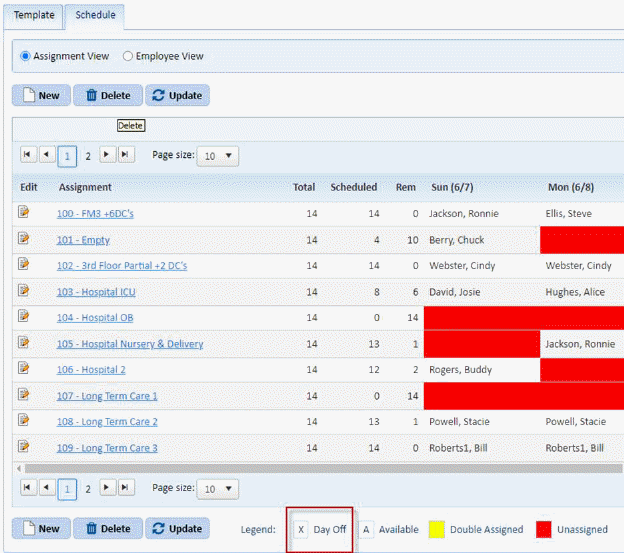
You may schedule someone to work on their day off if required simply select them as you normally would as seen below:
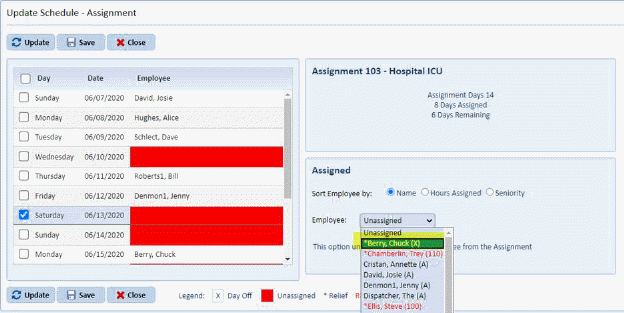
You will be required to answer the following dialogue:
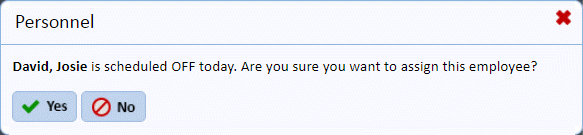
If you answer yes the schedule will update to assign the employee on their days off.
Don’t forget to click the Save button to apply your selection.
to apply your selection.