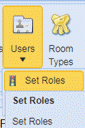 . You will open
the figure below:
. You will open
the figure below:Below are the steps to delete roles in ES Optimizer.
1. Open
the Role & Access Rights form by clicking on the Users button and selecting
the Set Role option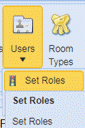 . You will open
the figure below:
. You will open
the figure below:

2. Select the role to be deleted from the Roles List shown in the figure above.
3. Click
on the Delete button  before the
role name
before the
role name
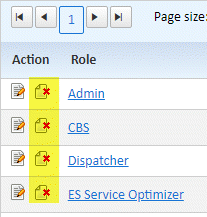
You will receive the confirmation prompt below:
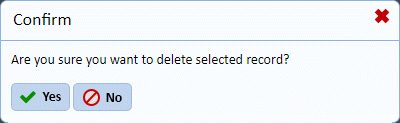
4. Answer the prompt.
5. Repeat steps 2 through 4 for all other roles you want to delete.
NOTE: A user who had a deleted role will need to be updated or moved to another role. Please contact ES Optimizer Tech Support before deleting certain roles. There needs to be one role that has total access to all ES Optimizer functionality or you risk locking out all the users.