 before the SPC Code
& Description.
before the SPC Code
& Description.After setting the room type to the Custom Clean Level option, users can set up their own SPC Code and Daily Frequency. Below are the steps to customize the room type Custom Cleaning Level:
1. After
selecting the room type to update and selecting the Custom option, click on the
Edit button  before the SPC Code
& Description.
before the SPC Code
& Description.
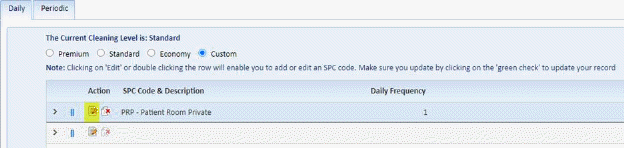
You will get a figure like the one below.
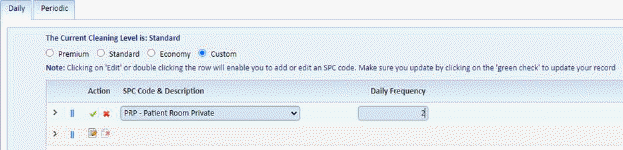
2. Specify the New SPC Code and or Daily Frequency as desired.
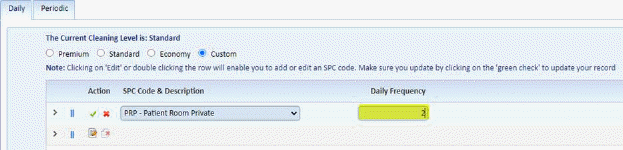
This is the amount of times rooms of the edited room type will be cleaned in a daily basis. This means that 1 will have rooms cleaned 1 time a day. 2 means rooms will be cleaned 2 times a day, etc. In the example below, Daily Frequency for the PRP (Patient Room Private) Cleaning Code has been changed to 2.
3. Click
on the Check button  before the SPC
Code & Description column to finalize the changes.
before the SPC
Code & Description column to finalize the changes.
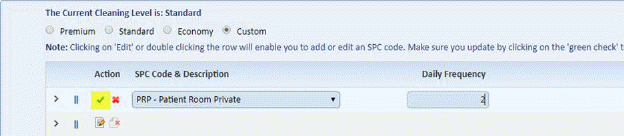
4. Click
on the Save button  to save the
changes to the Room Type.
to save the
changes to the Room Type.
5. Repeat steps 1 to 4 for all other room types.