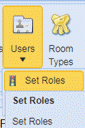 You will open the figure
below:
You will open the figure
below:Below is the procedure to create new roles or access levels in ES Optimizer:
1. Open
the Role form by clicking on the Users button and selecting the Set Role option
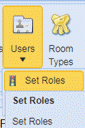 You will open the figure
below:
You will open the figure
below:
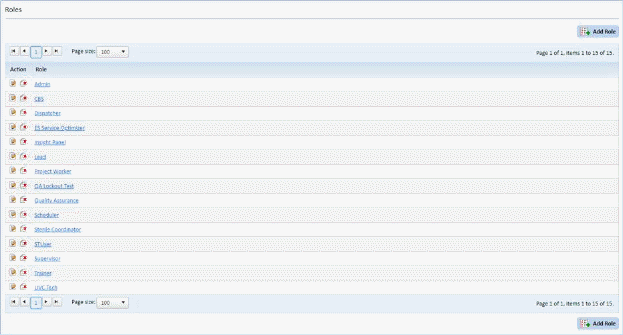
2. Click
on the Add Role button  to display
the figure below:
to display
the figure below:
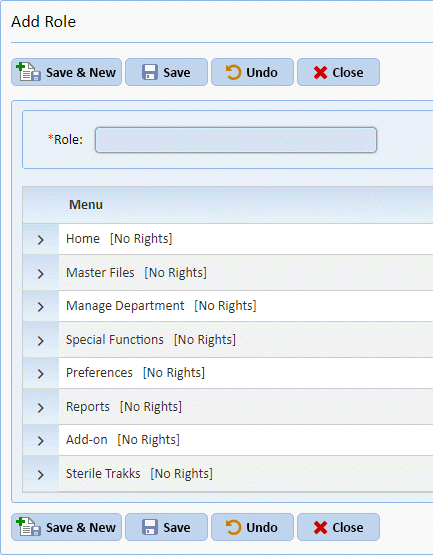
3. Enter the name of the Role.
4. Specify what modules the new role can access (Read, Add, Edit, Delete and All Rights). Click on the check boxes to set the new access options.
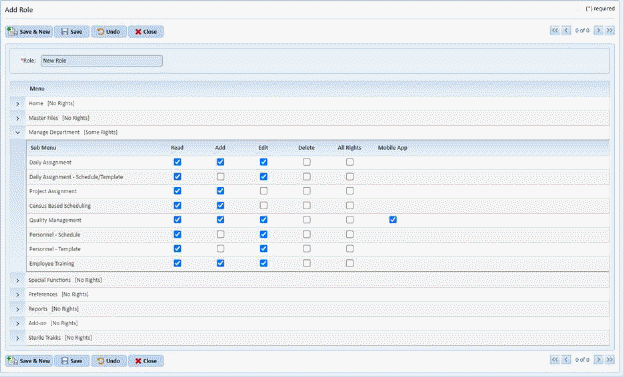
5. After
you are satisfied with the access level of the new role, click on the Save
button . To cancel, click on the Undo
button
. To cancel, click on the Undo
button  .
.
6. Click
on the Close button  to return to the
Roles List.
to return to the
Roles List.
7. Repeat steps 2 through 6 for all other roles you wish to add.