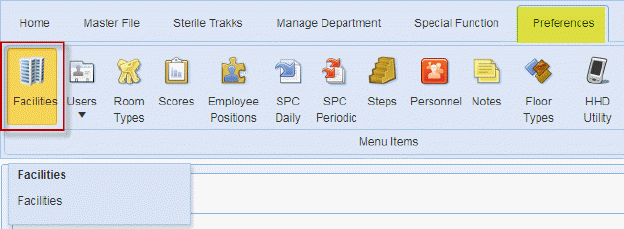
When ES Optimizer was first developed, there were preset standards created. Cleaning codes, floors types, and rooms types were pre-defined based on years of data collected from hundreds of facilities. However, the developers of ES Optimizer recognize the need for users to be able to customize the pre-defined settings to suit their needs.
This section deals with the function that gives the users the ability to create a custom cleaning level for room types. Please note that this is only applicable to Daily Cleaning Level.
Creating a new Custom Cleaning Level starts in the Facility Module. Below are the steps to create a Custom Cleaning Level:
1. While logged in to your account in ES Optimizer for the Web, click on the Preferences Tab.
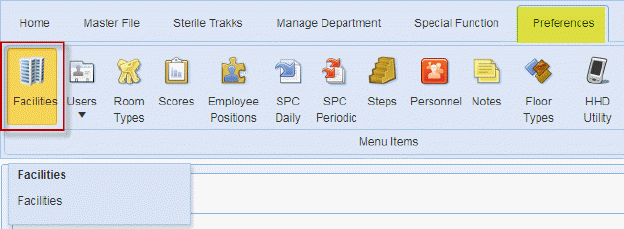
2. Click on the Facilities button. You will get the figure below:
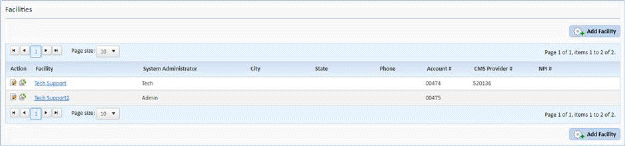
3. Click on the Facility where you want to create a Custom Cleaning Level. In the example below, the Tech Support facility is selected:
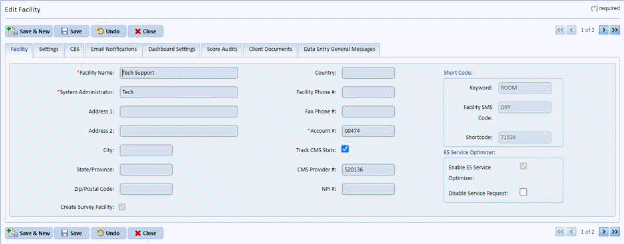
4. Click on the Settings Tab. You will get the figure below:
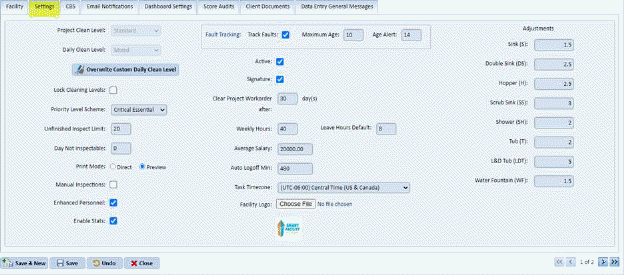
5. While
in the Settings Tab, click on the Create Custom Daily Clean Level button  . You will get prompted with the figure
below:
. You will get prompted with the figure
below:
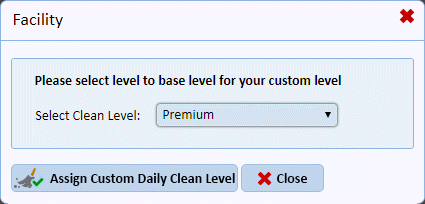
ES Optimizer has 3 pre-defined Daily Cleaning Levels: Premium, Standard, and Economy. Premium is the high level of cleaning and quality. Standard is the baseline or average setting. Economy is the low level of cleaning.
6. Select Standard for the base level. A base level can be considered as the starting point for the custom level.
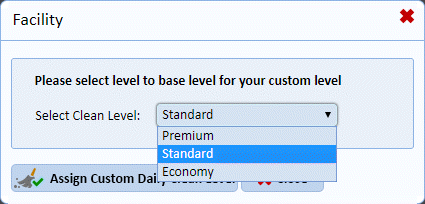
7. Click
on the Assign Custom Daily Clean Level button  .
.
8. Click on the Save button to save the changes of the new Custom Cleaning Level.
Note: You may now use this “Custom” cleaning level like you would with any of the other default cleaning levels