 to open the
Room Types List.
to open the
Room Types List.Below are the steps to add new room types in ES Optimizer:
1. Click
on the Room Types button  to open the
Room Types List.
to open the
Room Types List.
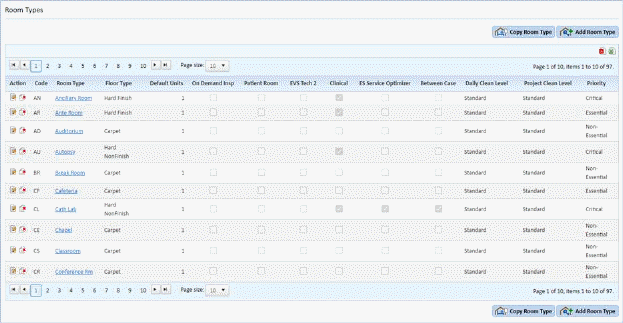
2. Click
on the Add Room Type button  to be
routed to the form below:
to be
routed to the form below:
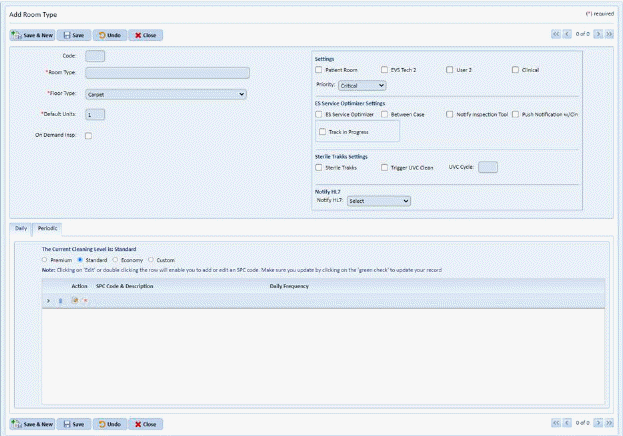
3. Enter the name of the new Room Type.
NOTE: Please try the keep the Room Type Names unique. This reduces confusion when using room types in the Rooms Module while entering room data.
4. After entering the Room Type Name, specify the default Floor Type for the Room Type.
5. Enter the number of units in the Default Units field.
6. Click on the check box for On Demand Insp. (Inspection) if desired
NOTE: The On-Demand Inspection is a new feature that works with ES Optimizer Mobile (Quality Management) and allows for on-the-spot room inspections.
7. Check the necessary check boxes in the Room Settings fields (Patient Room, Housekeeper II, and User 2, Clinical and default Priority level). Enable ES Service Optimizer Settings ES Service Optimizer, Between Case, Notify Inspection Tool, Push Notifications with Cln [Clean] and Sterile Trakks Settings/Cycles as desired, and Nitfy HL7 (if applicable).
NOTE: The Room Type Settings (Patient Room, Housekeeper II, and User 2) have specific uses and act as flags. Only check those that satisfy the criteria about your new room type.
8. Specify the Current Daily Cleaning Level for the room type.
NOTE: The Cleaning Level (in the Daily Tab) specifies the type of standard in performing the cleaning for a room type. See Changing Room Type Cleaning Level for more details.
9. Specify the necessary cleaning codes (SPC Codes) in the Code field. See Working with SPC Codes for a Cleaning Level for more information about working with SPC Codes. See SPC Daily Form for more information about SPC/Cleaning Codes.
10. Specify how often the room type is cleaned in the Daily Freq. field in the SPC Codes and Daily table.
NOTE: The Daily Frequency specifies how many times the room type is cleaned on a daily basis. That is the basis for having the Daily Cleaning Level. The Daily Cleaning Level helps to differentiate how often room types (and therefore rooms) are cleaned on a daily basis.
11. Click on the Periodic tab.
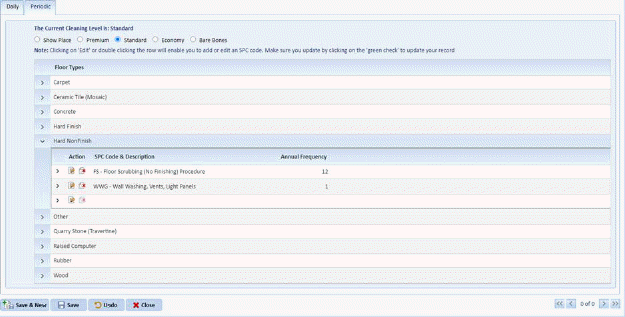
12. Specify the Current Periodic Cleaning Level by expanding the floor type.
13. After you
are satisfied with your new room type, click on the Save button . To cancel, click on the Undo button
. To cancel, click on the Undo button
 .
.
14. Click on
the Close button  to return to the
Room Types List.
to return to the
Room Types List.
15. Repeat steps 2 through 14 for all other room types you want to enter.