 to open the Employees List.
to open the Employees List.Below are the steps to add new employees in ES Optimizer:
1. Under
the Master File tab, click on the Employees button  to open the Employees List.
to open the Employees List.
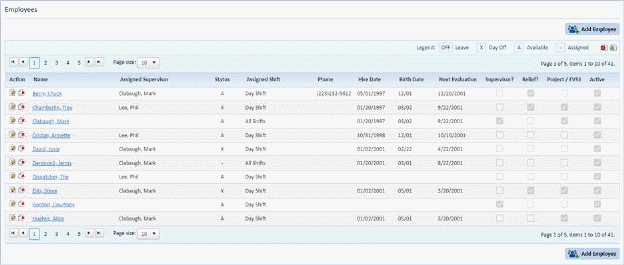
2. Click
on the Add Employee button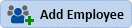 .
.
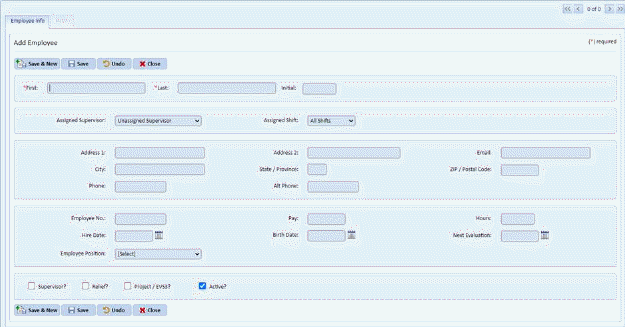
NOTE: All the fields are blank after the user clicks on the Add Employee button. Enter the facility required information about the employee.
Please note that the fields of this form will be empty when you first start to use ES Optimizer. You can start entering information here.
3. Press <TAB> on the keyboard or use the mouse to move to the next and subsequent fields in the Form to enter the rest of the information.
4. If you
want to save the employee record, click on the Save button . Otherwise, click on the Undo button
. Otherwise, click on the Undo button .
.
5. Repeat steps 2 through 4 to enter the rest of the employee records.