 to open the
Employees List.
to open the
Employees List.Below are the steps to add notes to an employee’s record:
1. Click
on the Employees button  to open the
Employees List.
to open the
Employees List.
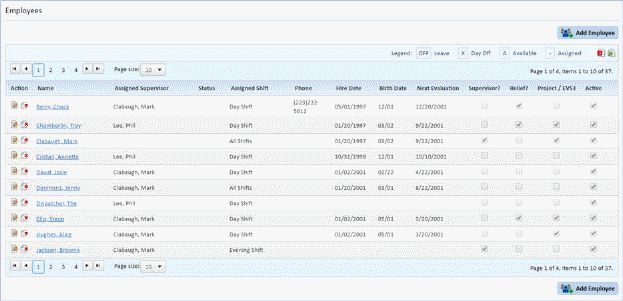
2. Select the employee that you want to add (enter) a note.
3. Click
on the Edit button  or on the name of
the employee to open the figure below:
or on the name of
the employee to open the figure below:
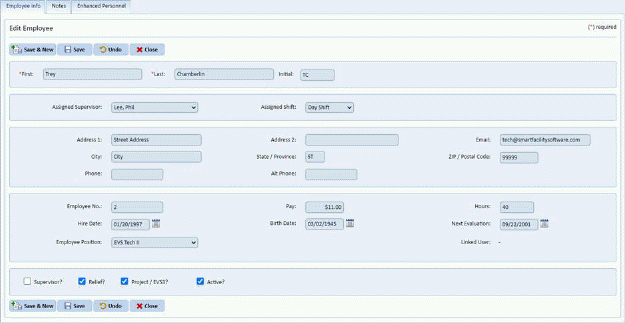
4. Click on the Notes tab to get the figure below:
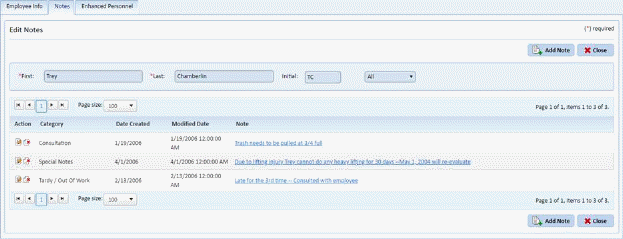
5. Click
on the Add Note button 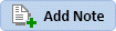 to get the
figure below:
to get the
figure below:
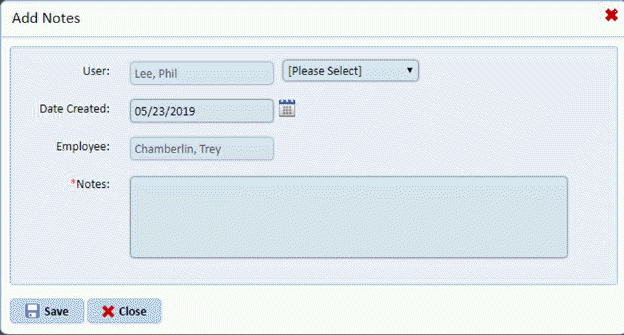
6. Enter the necessary information.
7. Click
on the Save button  to save the
note. Otherwise, click on the Close button
to save the
note. Otherwise, click on the Close button .
.
8. Repeat steps 5 through 7 for additional notes for the same employee.
9. Repeat steps 2 through 8 for all other employees.